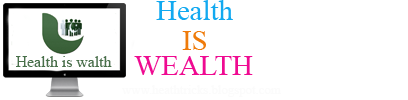REDDIT IS IN revolt, and the front page of the Internet is essentially locked down.
Moderators have all but shut down more than 265 subreddits to protest the termination of Victoria Taylor, the site’s director of talent. She managed the site’s wildly popular “Ask Me Anything”’ interviews that have included celebrities ranging from President Obama to a guy with two penises.
The sudden revolt has thrown one of the world’s most popular sites into chaos. It wasn’t immediately clear why Taylor, who joined the company in 2013, was fired. But the response by moderators was as swift as it was ruthless. Within hours, the moderators of /r/IAmA took the subreddit private, effectively shutting it down. That started a cascade of moderators shuttering dozens of subreddits—/r/askreddit, /r/todayilearned, and /r/pics among them—that is still growing, crippling a site with some 160 million users. Many more subreddits, including /r/science, have expressed solidarity with Taylor but remained open.
Taylor was among Reddit’s most visible employees and a helpful resource for moderators across the site. (Conde Nast, which owns WIRED, has a financial stake in Reddit.) But her termination was especially tough on /r/IAmA, which was left struggling to manage several previously scheduled AMAs. Among other things, Taylor arranged the interviews, verified the identity of the person doing the interview, facilitated the Q&A, and helped the uninitiated navigate the world of Reddit.
“The admins didn’t realize how much we rely on Victoria,” wrote a user known as Karmanaut.
Taylor said she was “dazed” by the termination and “hopefully” will remain in the PR field, but there’s been no further word from her or site co-founder Alexis Ohanian on just what happened. Ohanian took “full responsibility” for the revolt in a post, admitted the situation was handled poorly and promised to work closely with moderators to address their concerns.
“Your message was received loud and clear,” he wrote. “The communication between Reddit and the moderators needs to improve dramatically. We will work closely with you all going forward to ensure events like today don’t happen again. At this point, however, the blackout has served its purpose, and now it’s time to get Reddit functioning again.”
The revolt may go deeper than Taylor’s departure. There has been a sense of frustration among moderators that the company does not respect or appreciate them.
There’s been some speculation that Taylor was terminated because of Wednesday’s AMA with the Rev. Jesse Jackson, a hot mess of hostile questions and bizarre answers.
The revolt may go deeper than Taylor’s departure, however. There has been a sense of frustration among moderators—the unpaid volunteers who manage the site’s myriad and enormous communities—that the company does not appreciate or respect them. They complain about the quality of the moderation tools, and about recent changes to the site’s already bad search functions.
“As much as Victoria is loved, this reaction is not all a result of her departure: there is a feeling among many of the moderators of reddit that the admins do not respect the work that is put in by the thousands of unpaid volunteers who maintain the communities of the 9,656 active subreddits, which they feel is expressed by, among other things, the lack of communication between them and the admins, and their disregard of the thousands of mods who keep reddit’s communities going,” reads a detailed thread at r/OutOfTheLoopexplaining the ongoing revolt.
The revolt, which is being called /r/AMAgeddon, is the latest PR mess for the popular site. Last month, the site angered many users when it adopted a newpolicy against harrasment and shuttered five subreddits in a campaign to slay trolls. Many found the move arbitrary and noted that far more offensive sites remained untouched.