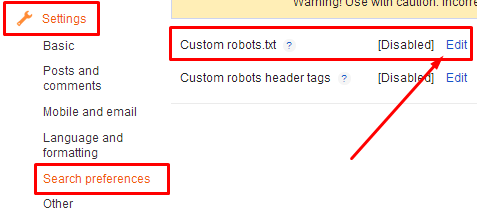New Google+ Badges
These are the stylish and fully professional badges which are introduced recently. These are fully changed if we compare them with old ones. Old badges were having add to circle and plus one button but here you'll get the follow and plus one buttons only. Take a look of the below image.
In the above image, you can see the set of latest badges which are recently made. You can see that there are follow buttons instead of add to circle buttons. Another great thing is that, it also shows the total number of followers and we're unable to see the total number in previous badges.
Why To Use These Badges?
I'm strongly recommending you to use these badges because they will give huge profit to you. It will increase the followers or plus ones on your profile which will help you in getting improvement in author rank. They can also help you in getting Google authorship and newbies are eager in getting it. Last thing is that they will help in being more Google friendly that can help for better ranking. If you're already using old badges then replace them because in 90 days, old badges will be removed. So you've three months to do this.
Adding New Google+ Badges In Blogger
So now you're going to implement these in your blog because they definitely are going to help you in many things. It is simple guys. Just follow the simple steps to implement it in blogger.
- Go To Google+ Badges
- First select the profile in the "Google+ User" area.
- Choose What you want Icon or Badge in features.
- Here in layout you've two types of layout. Portrait is vertical layout whenever landscape is horizontal. Choose which one you want.
- Choose width of the badge which may set in the area where you want to implement.
- Choose the color theme.
- In the last there some other advanced settings which you can easily set there.
- Finally, after setting the badge, You'll get the code in the right side below live demo
- Copy the code and save it in notepad.